Installation Tutorial
Our IPTV services can be accessed from a wide range of devices, If you can’t find your device, don’t be concerned. We Support All the devices and all the apps. We will provide assistance to you. Simply
- Fire TV Stick
- Android
- Apple/IOS
- Smart TV
- Windows/Macbook
- Mag Box
How To Setup IPTV On Fire TV Stick
1: From the home screen of your device, hover over the Find option.
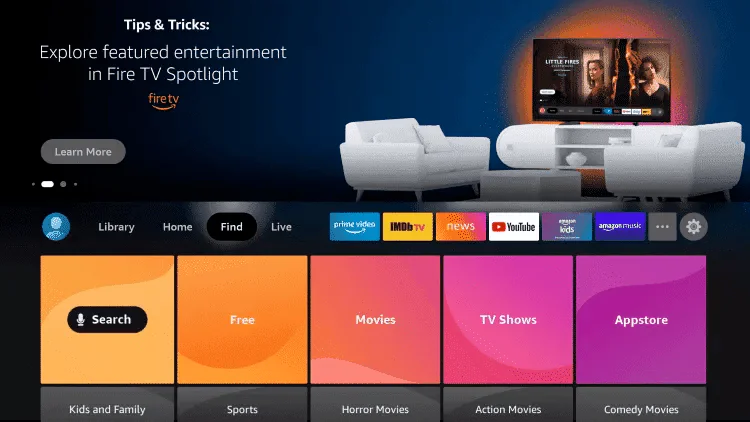
2. Click Search.
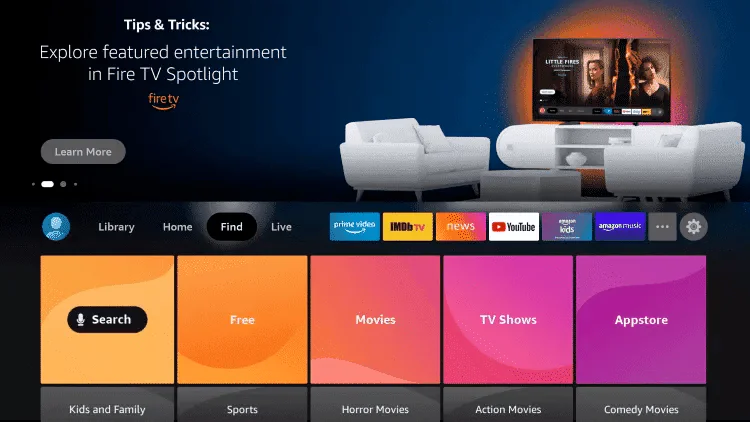
3. Search for and select Downloader.
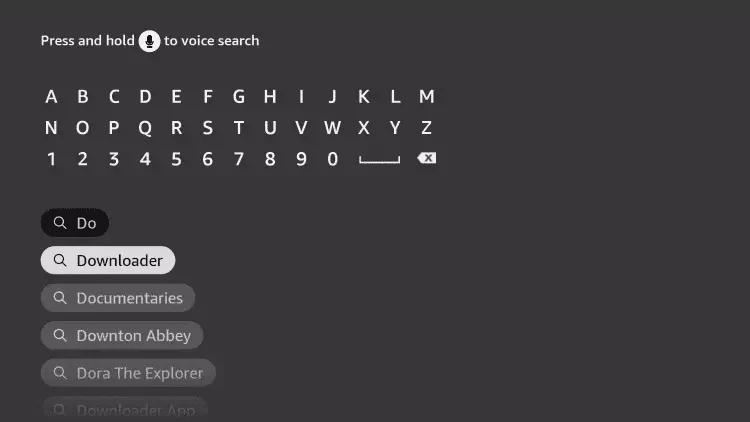
4. Choose the Downloader app.
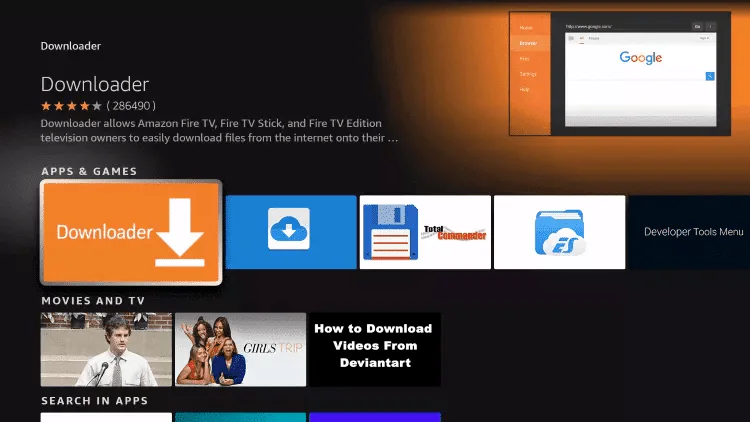
5. Click Download.
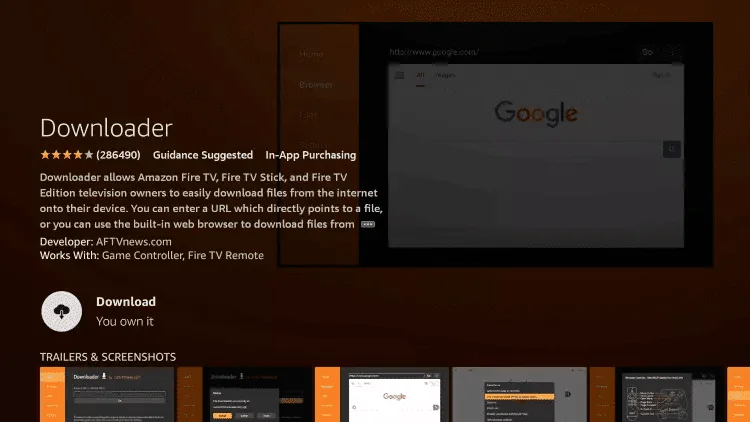
6. Once the app finishes installing click Open.
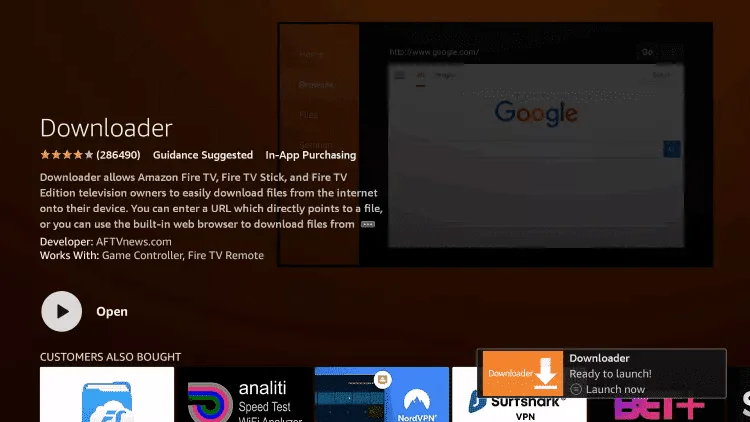
7. Return to the home screen and open Settings.
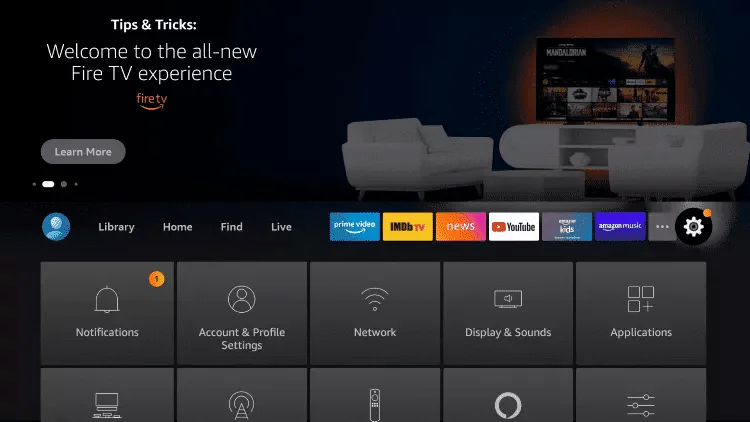
8. Click My Fire TV.
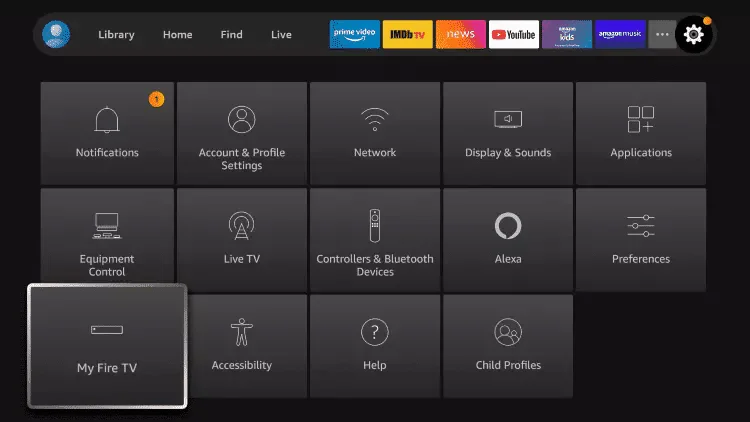
9. Choose Developer options.
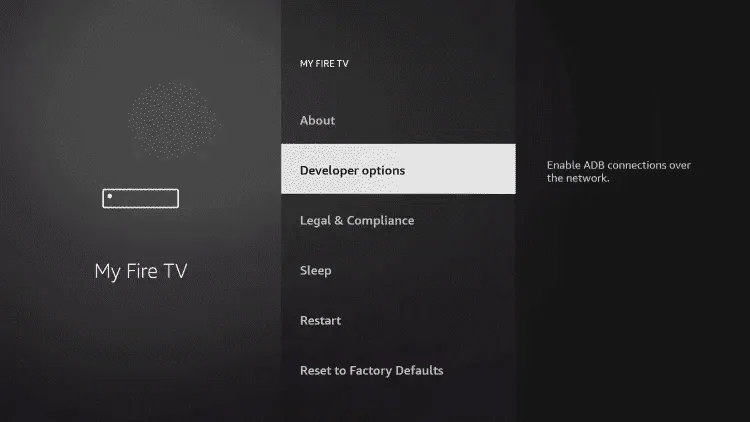
10. Click Install unknown apps.
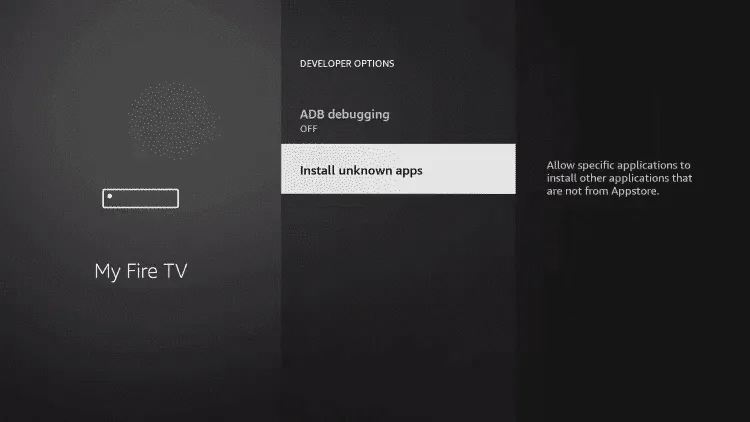
11. Find the Downloader app and click it.
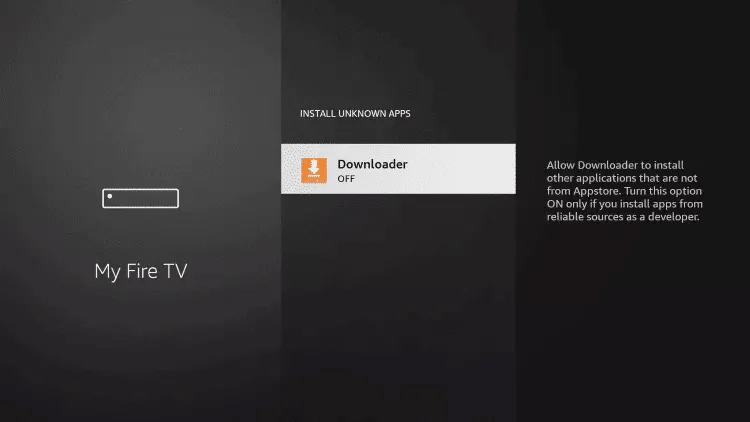
12. This will turn Unknown Sources to On for the Downloader app. This will enable side-loading on your device.
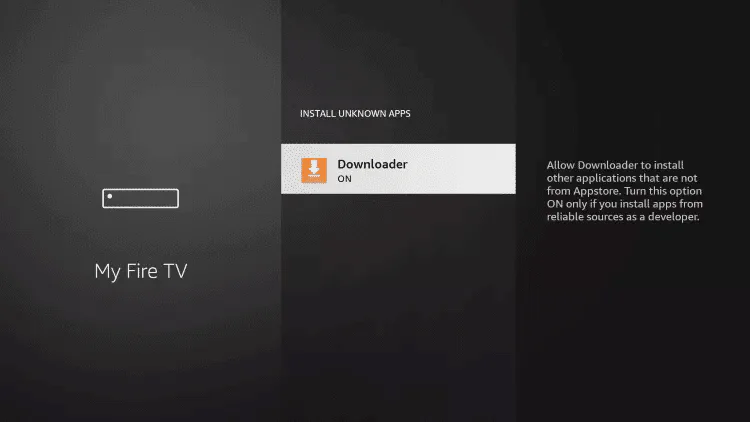
13. Launch Downloader.
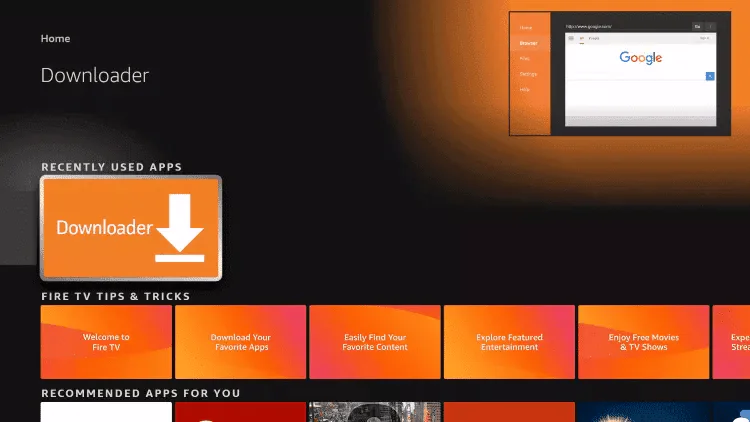
14. Click Allow.
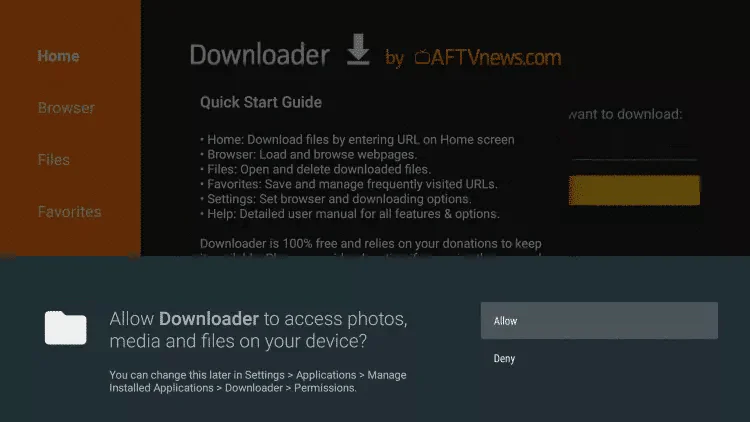
15. Click OK.
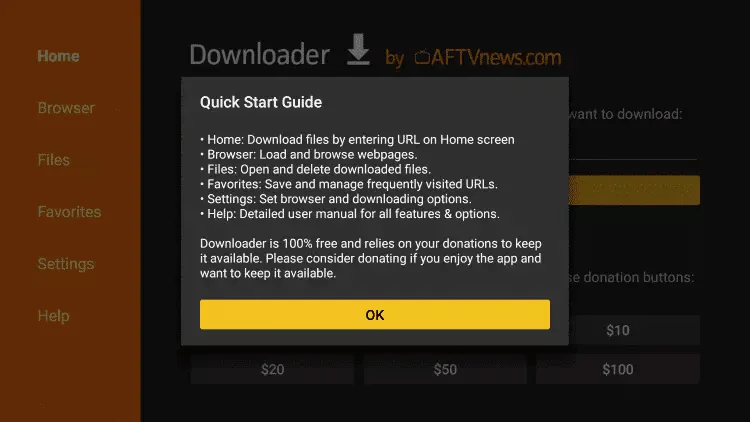
16. From this step, you can enter the downloader code that you will receive by email for the application you want to install.(we have iptv smarter here as exemple)
and click Go.
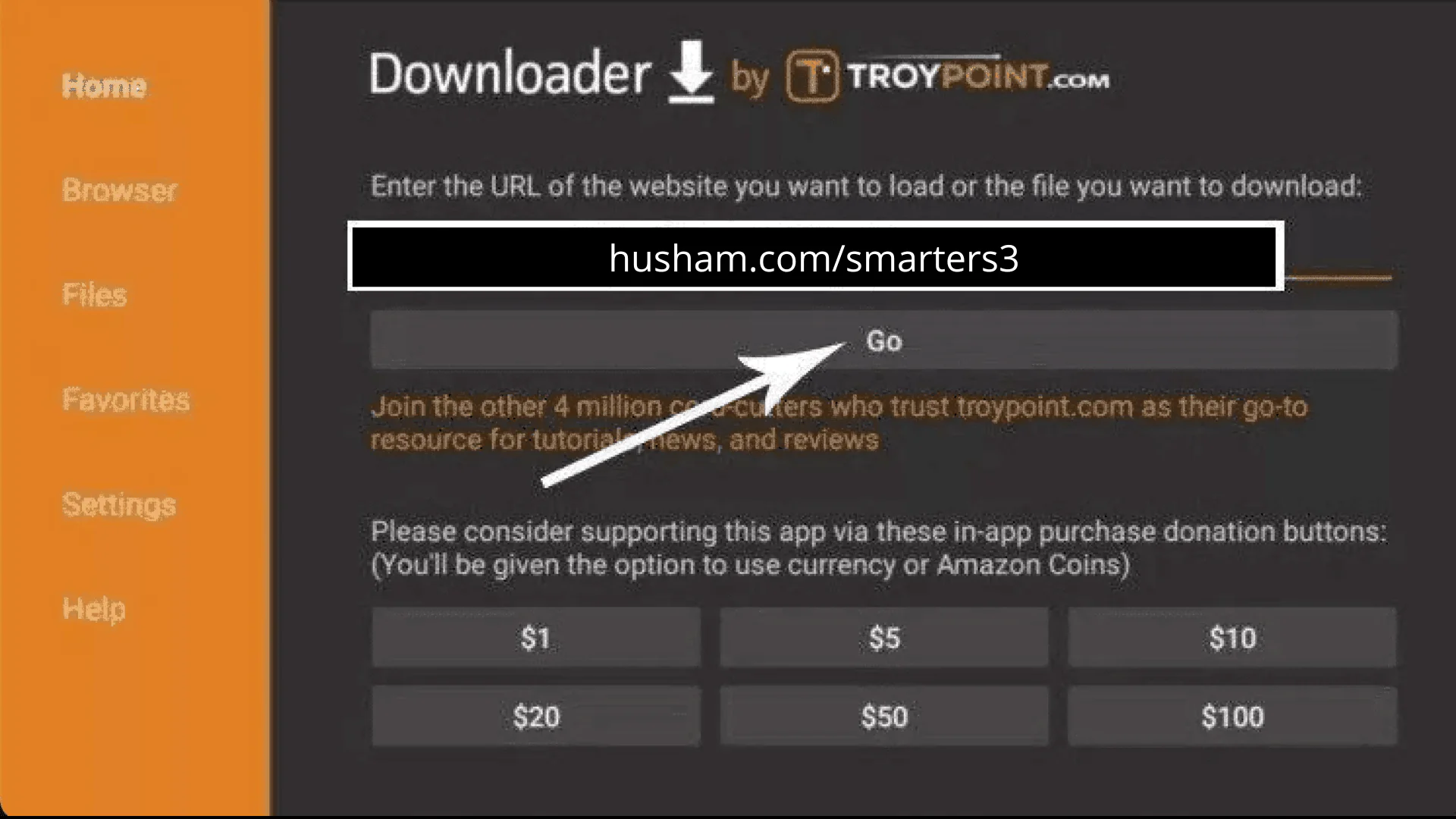
17. Wait for file to download.
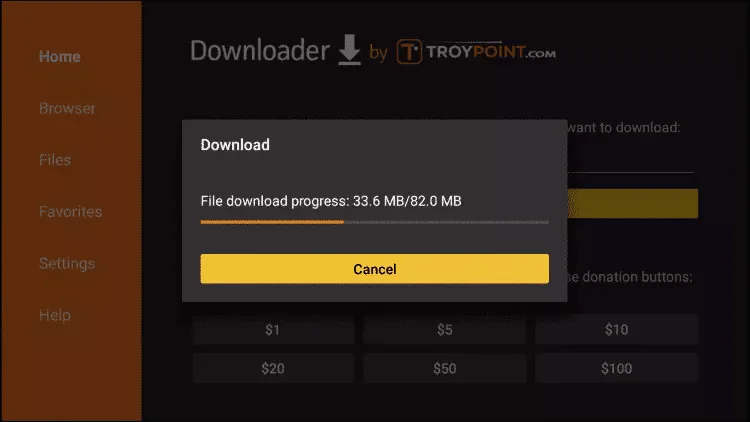
18. Click Install.
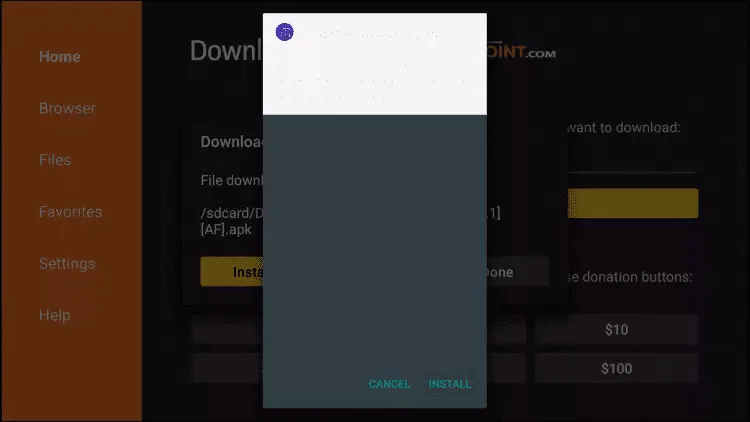
19. Click Done.
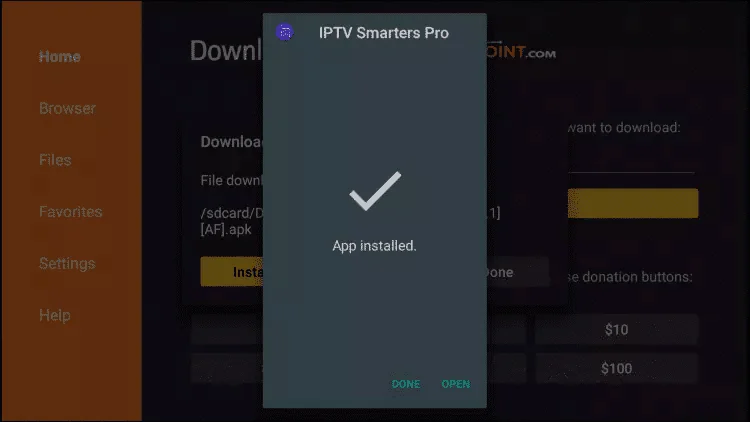
20. Open IPTV smarters then select Login with Xtream codes api.
21. Enter the login details that we sent you via Email
First case . put cloustream.us then the other case put the information received by email
IPTV ON ANDROID WITH IPTV SMARTERS
Step 1: Start by downloading IPTV Smarters app through this URL : https://www.iptvsmarters.com/smarters.apk
Step 2: Open the app once downloaded and Enter the login details.
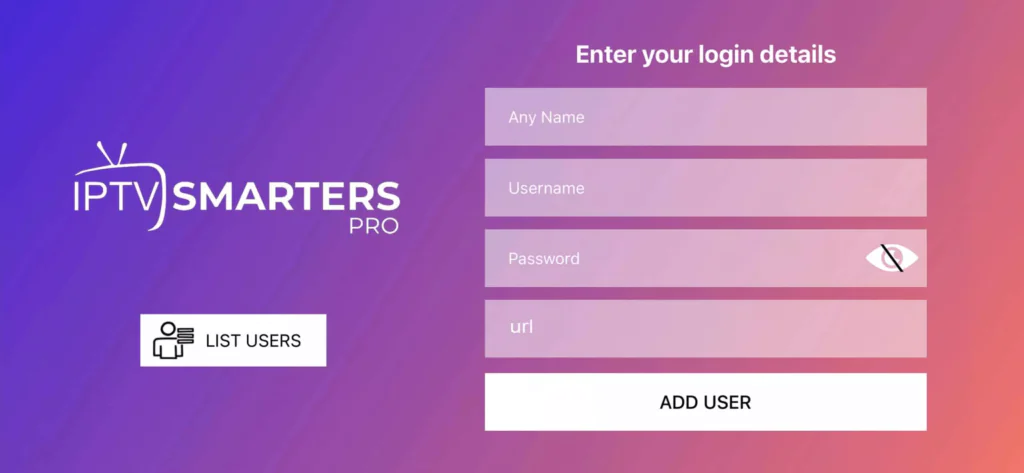
Step 3: Enter the login details that we have provided you after you get a subscription with us
Now Click on “ADD USER” to proceed to the next section.
Step 4: Wait some seconds.
Step 5: Now click on “Live TV” icon as depicted in the image via a red arrow.
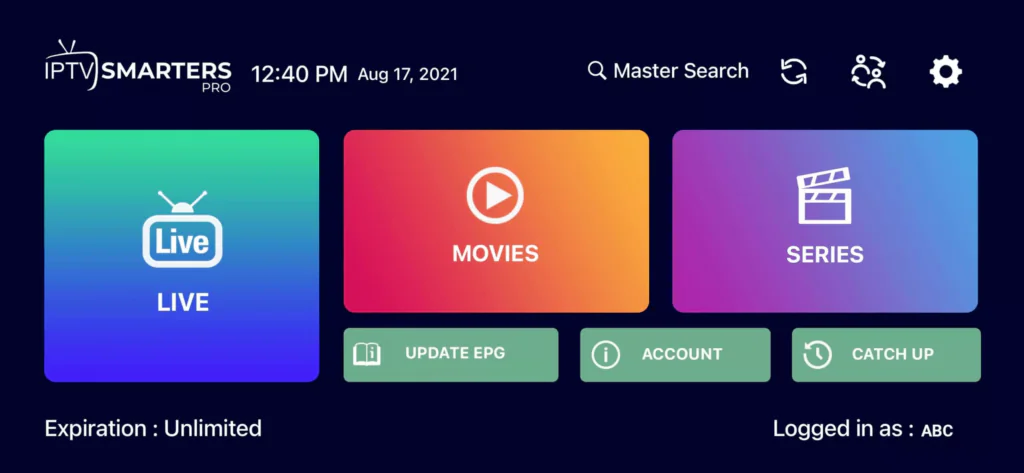
Step 6: Now you must select the channel group that you want to watch and proceed to the next section.
Step 7: Now you must click on the channel name and then double click on the small screen to turn into full screen as the final step.
Done
How To Setup IPTV On Apple/IOS With IPTV Smarters Player
Step 1: Start by downloading IPTV Smarters app from the Apple Store through this URL :
https://apps.apple.com/in/app/smarters-player-lite/id1628995509
or you can search for it on App store
install the app on your IOS device.
Step 2: Open the app once downloaded and Enter the login details.
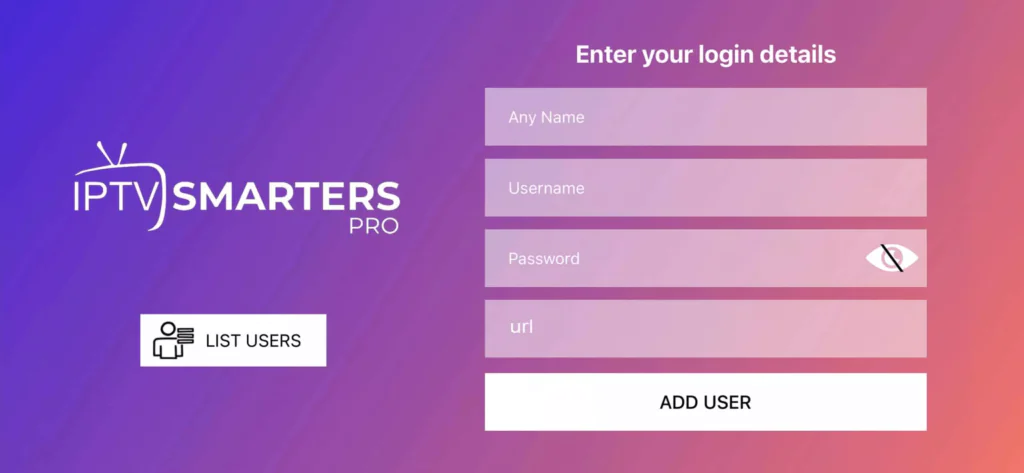
Step 3: Enter the login details that we have provided you after you get a subscription with us
Now Click on “ADD USER” to proceed to the next section.
Step 4: Wait some seconds.
Step 5: Now click on “Live TV” icon as depicted in the image via a red arrow.
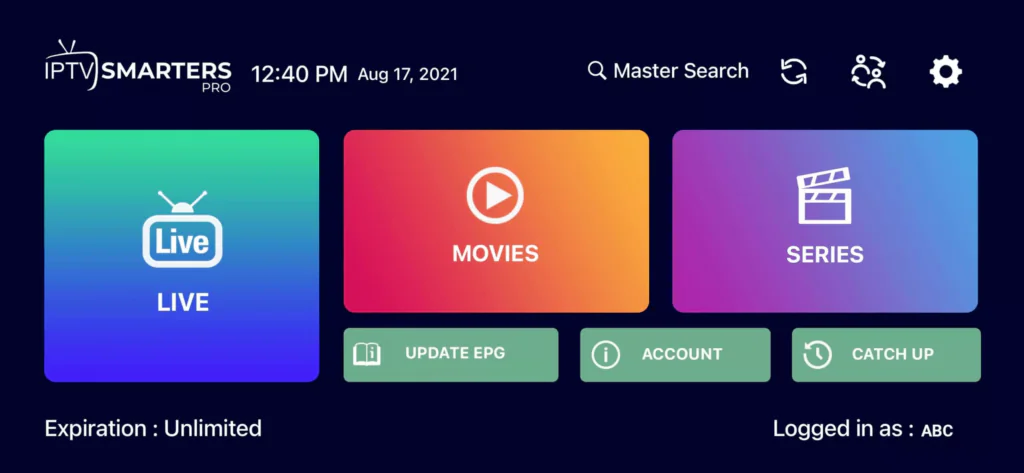
Step 6: Now you must select the channel group that you want to watch and proceed to the next section.
Step 7: Now you must click on the channel name and then double click on the small screen to turn into full screen as the final step.
Step 8: To add EPG no need to add any EPG url, Just click on “Install EPG” .
Done
Step 1: You can download SetIPTV / NetIPTV / IBO Player Pro / IBO Player from your TV store on Samsung, LG …
Step 2: After the installation, open the app you will find MAC Address on screen, with IBO Player Pro and IBO Player you will find MAC Address and Device Key
EX :
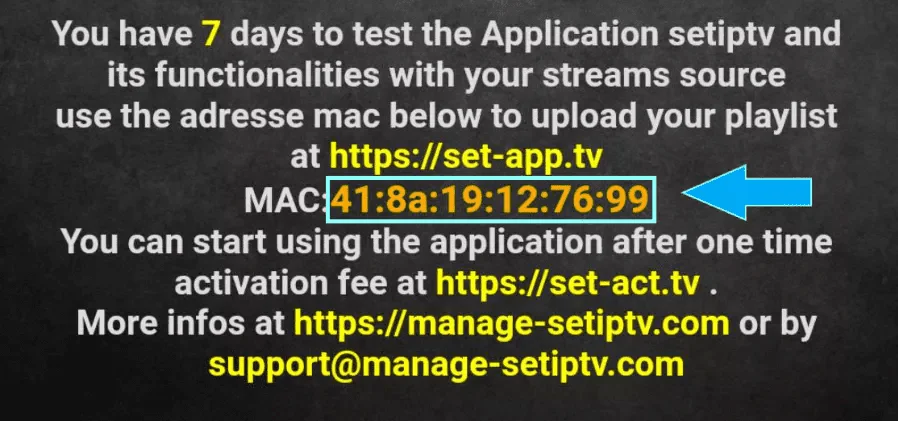
Step 3: Send us the MAC address via Email/Live Chat
Step 4: After the team confirm the configuration f your app , restart/reboot your TV and Open the app
Done
Windows Method :
Download your favourite app through this URLs :
- IBO Player : https://iboplayer.com/app_downloads/ibo_installer.exe
- IBP Player Pro : https://rb.gy/8beuu
- IPTV Smarters pRO : https://www.smartersott.app/download?download=windows_app
MAC Method :
Download your favourite app through this URLs :
- IBO Player : https://iboplayer.com/app_downloads/iboPlayer.dmg
- IBP Player Pro : https://apps.apple.com/app/ibo-pro-player/id6449647925
- IPTV Smarters Pro :https://www.smartersott.app/download?download=mac
Step 1: Send us the MAC Address of your MAG via Email/Live Chat
Step 2: After making the payment, we will send you the portal link
Frequently Asked Questions
IPTV (Internet Protocol Television) est une technologie de diffusion télévisuelle numérique qui utilise l’internet pour transmettre des contenus vidéo aux utilisateurs.
l’IPTV convertit les signaux vidéo en paquets de données qui peuvent être transmis sur l’internet. Les utilisateurs peuvent ensuite accéder à ces paquets de données et les décoder pour regarder des chaînes de télévision sur leurs appareils.
Les avantages de l’utilisation de l’IPTV comprennent l’accès à un large éventail de chaînes de télévision, la possibilité de regarder la télévision sur plusieurs appareils, des coûts inférieurs à ceux de la télévision traditionnelle par câble ou par satellite, et des options de visionnage plus souples.
Oui, une connexion Internet à haut débit avec une bande passante minimale de 10 Mbps est nécessaire pour diffuser du contenu IPTV sans interruption.
L’IPTV peut être regardée sur une grande variété d’appareils, notamment les smartphones, les tablettes, les téléviseurs intelligents, les ordinateurs portables et les ordinateurs de bureau.
Oui, nous proposons des chaînes premium telles que HBO, Showtime et d’autres chaînes populaires, ainsi que des contenus exclusifs tels que des films, des programmes télévisés et des documentaires.
Oui, vous pouvez regarder des événements sportifs en direct, y compris le football, le basket-ball, le tennis, la boxe et d’autres sports, avec la télévision par internet.
Gli abbonati a ProBox possono guardare le partite di calcio locali su Amazon Prime, Sky sports, BT Sport, BBC sport PPV, BEINSPORT, NBC, CBS, ABC, BTN, FOX, FS1, ESPN e altri canali…. I canali locali e nazionali sono disponibili per la visione in diretta nella vostra zona.
Nous mettons régulièrement à jour notre gamme de chaînes afin d’offrir à nos clients les contenus les plus récents et les plus populaires. Toutefois, veuillez noter que la disponibilité des chaînes peut varier en fonction de votre localisation et d’autres facteurs.
Le coût de notre service varie en fonction du plan choisi et de la durée de l’abonnement. Consultez la page des tarifs pour obtenir les dernières informations sur les prix.
L’abonnement PlayIPTVpro permet de regarder sur deux écrans, mais pas simultanément.
Oui, nous offrons une période d’essai gratuite pour une durée limitée afin de vous aider à décider si notre service répond à vos besoins. Nous offrons également une garantie de remboursement de 7 jours si vous n’êtes pas satisfait de notre service.
Nous acceptons PayPal et les cartes de crédit VISA/MasterCard… Tout est fait de manière ultra-sécurisée par nos fournisseurs.
Pour vous aider, un de nos agents vous contactera par e-mail dans un délai maximum de 15 minutes après le paiement.
Si vous avez des problèmes ou des questions techniques, vous pouvez contacter notre équipe d’assistance par courrier électronique ou par WhatsApp. Nous offrons un service d’assistance à la clientèle 24 heures sur 24 et 7 jours sur 7 pour vous aider à résoudre vos problèmes.
Nous utilisons des protocoles de cryptage et de sécurité avancés pour protéger vos données et garantir la confidentialité et la sécurité de notre service. Nous proposons également un système de paiement sécurisé pour protéger vos informations financières.
Besoin d'aide ?
Faites-nous savoir comment nous pouvons vous aider.
service clientèle
Essayez de lire plus d'articles sur IPTV sur notre site, vous pouvez faire défiler vers le bas.
centre de services
Vous pouvez également nous contacter via la page de contact.
FAQ
Consulter les questions fréquemment posées ci-dessus
